Verified from VirusTotal
100% Original Product and Virus Free.
Free New Version Lifetime On Single Purchase.
The File is 100% Completely Untouched and Unmodified.
Unlimited Website Usage
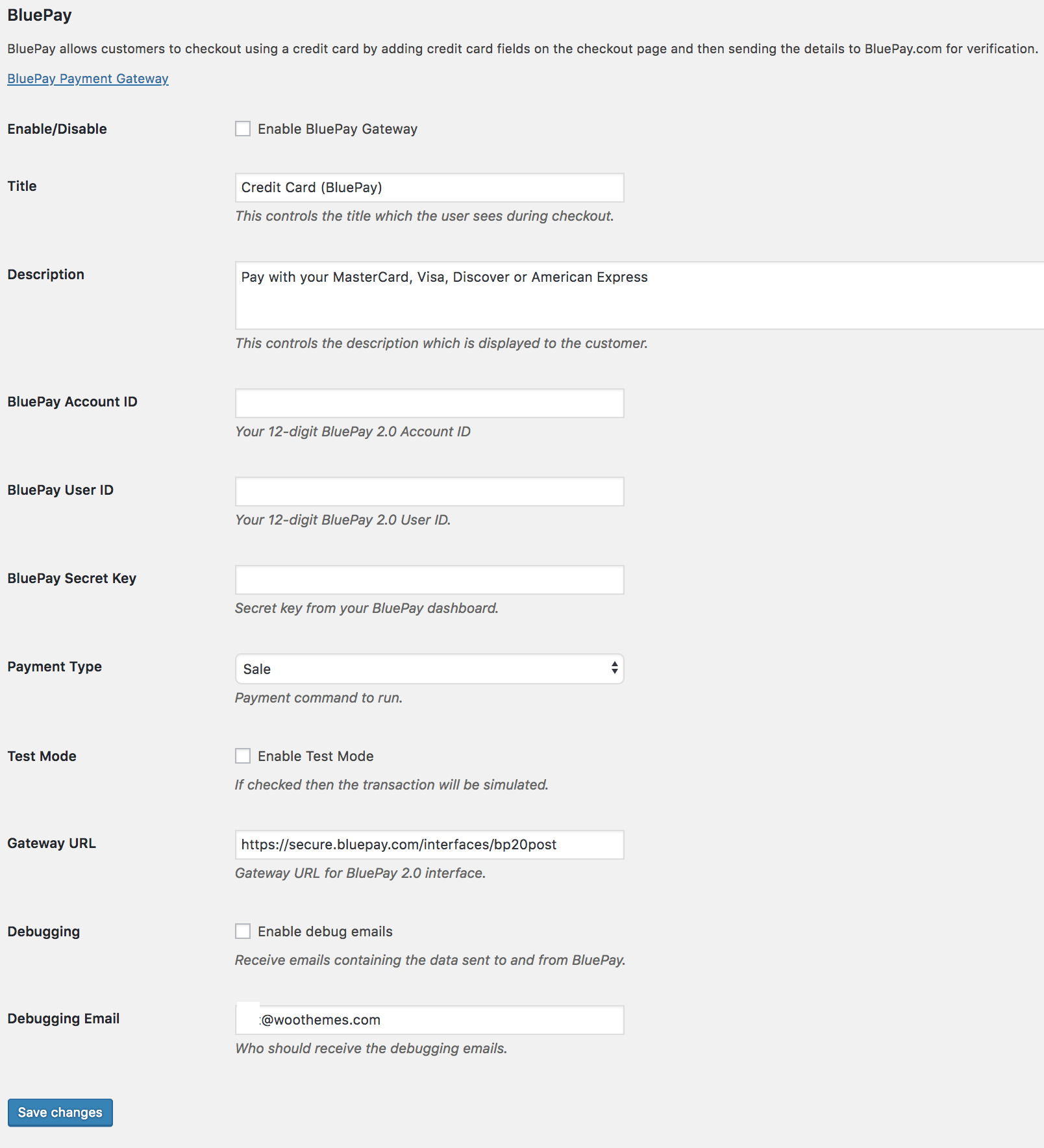
$4.99 – $9.99
Verified from VirusTotal
100% Original Product and Virus Free.
Free New Version Lifetime On Single Purchase.
The File is 100% Completely Untouched and Unmodified.
Unlimited Website Usage

Version: 1.1.8
Last Update: 7 Feb 2024
Release Date: 15 Mar 2020
Uses: Unlimited Domain
Products Source: Original Authors.
Future Updates: One Year / Lifetime
License Type: GPL
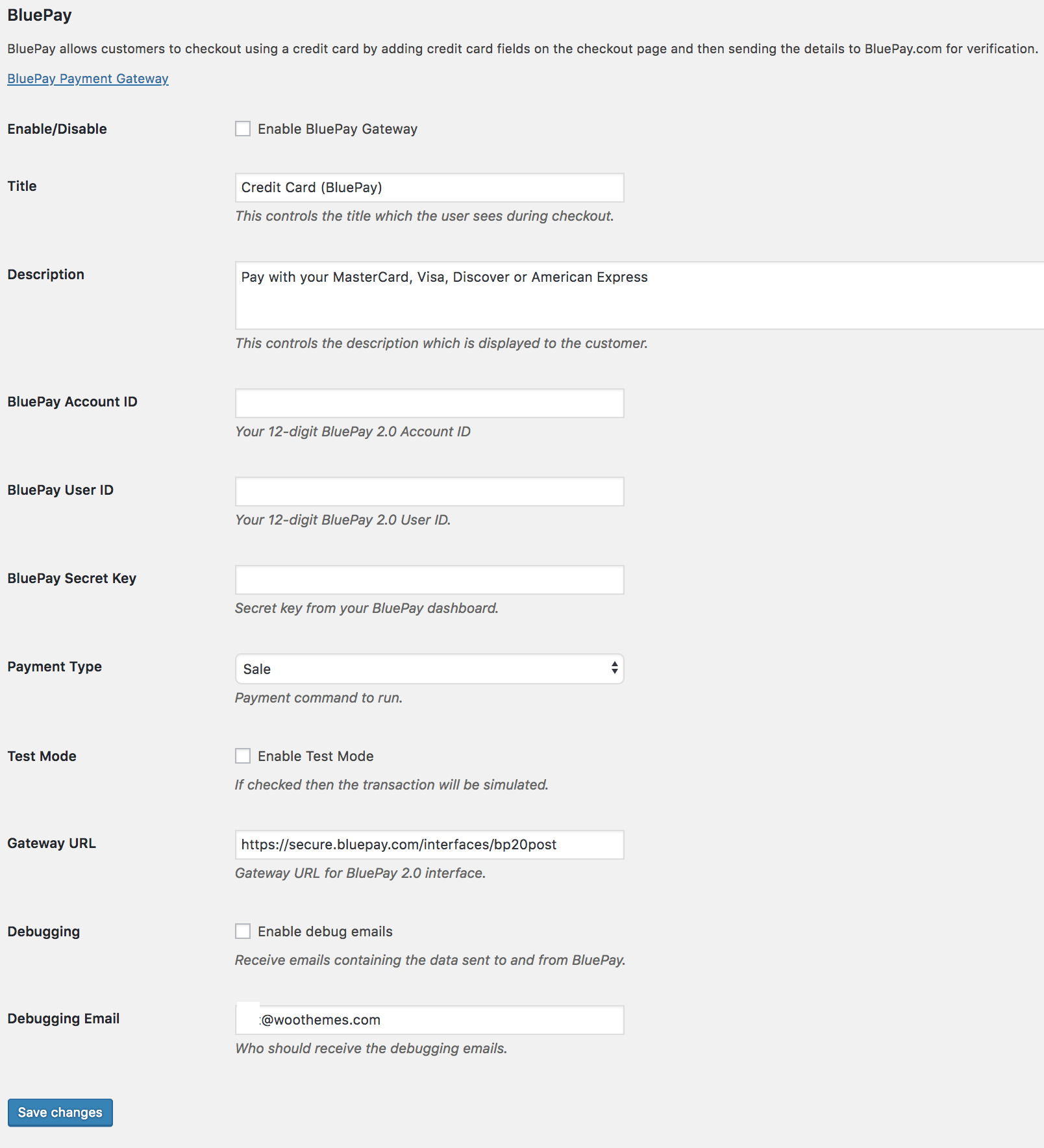
There are no reviews yet.
Reviews
There are no reviews yet.